The 2025.6 release introduces several improvements for both end-users and developers. A new User Chat component lets users discuss directly in context—on a page, report, or even a specific data point—with optional notifications through email or Teams.
Work Process enhancements bring smarter handling of closed versions: automatic read-only mode, user notifications, and button auto-disabling, all supported by new APIs and events for fine-grained control.
Developers can now extend context menus in Worksheets, Tables, and SQL Reports with custom actions that persist through upgrades. The Flow execution log gains support for viewing previous runs via JobID.
The update also includes UI and data handling fixes, performance improvements, updated infrastructure components, and deprecation of InFront report rendering.
User chat
The new user chat component in InVision enables users to exchange messages and have live discussions related to any context, such as page, dashboard, report, a specific row or any data point. The context of a chat can be anything (such as a selected department, a page, specific report or a selected row / cell). It is up to Solution developers to specify the context for a chat, and you can add as many chats to a Workbook as you want to, for example one chat pr page or just a single chat in a popup or drawer.
If a user participates in a chat, and a new message is posted to the chat without the user seeing for a period of time (5 minutes), you can configure a Flow to notify the user via email or Teams.
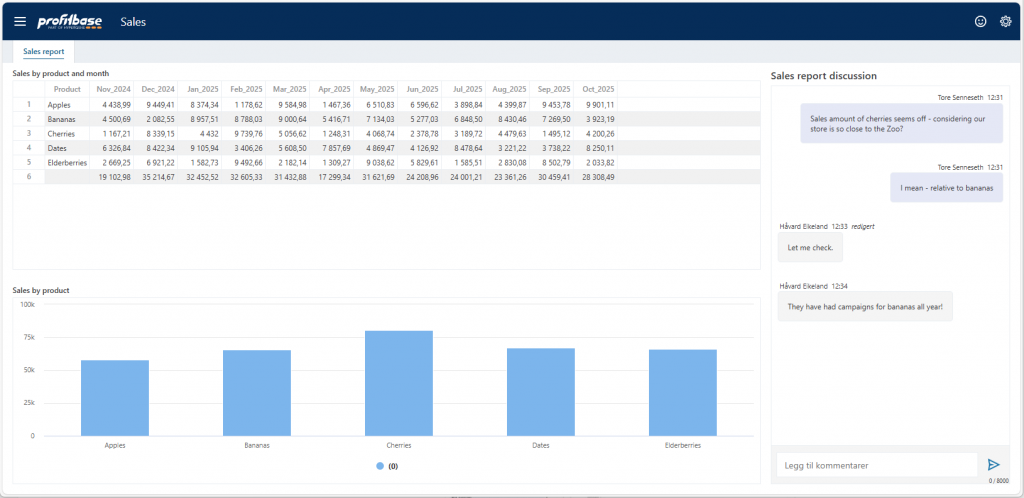
Work Process enhancements
InVision 2025.6 adds a range of enhancements for handling closing of Work Process versions in Workbooks. The new features provides more options to Solution developers for fine-grained control, but also removes the need for custom business logic to handle the most common scenarios – such as preventing data from being saved when versions are closed, and disabling buttons.
Work Process Version Closed event
When a Work Process version is closed (from the backend), a message is sent to all open Workbooks in the version notifying that the Work Process version is now closed. When this happens, a Work Process Version Closed event is raised. Solution developers can handle this event to implement custom business logic.
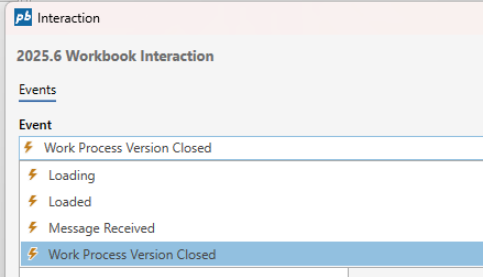
System prevents component from saving changes when a version is closed
When a Work Process version that a Workbook belongs to is closed, the Workbook automatically enters read-only mode. When this mode is enabled, modified data in Worksheets, Tables and Forms can no longer be saved.
User notification when version is closed
If a user has a Workbook open when the version is closed, they get notified by a popup.
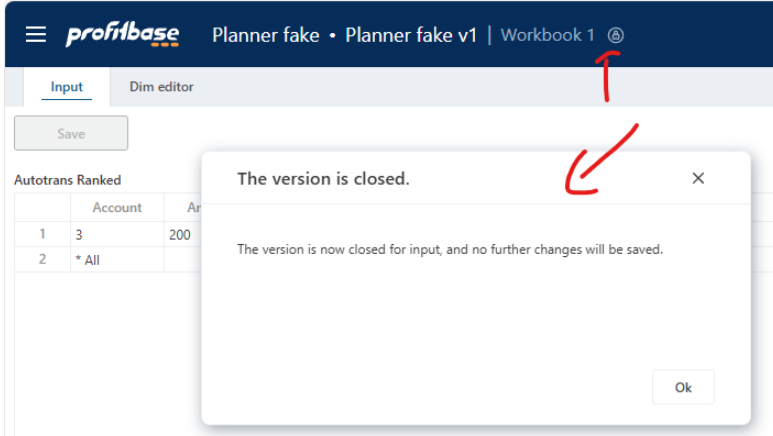
Auto-disabling of buttons when a version is closed
The Button component can now be configured to ALWAYS be disabled if the Workbook is in read-only mode. It is recommended to enable this behavior unless custom business logic is required.
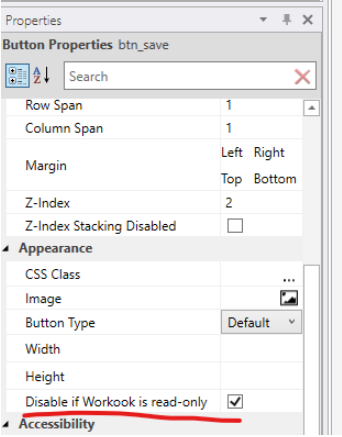
New developer APIs
The following new developer APIs have been introduces:
- Added a new event to Forms (AppIsReadOnlyChanged) that is raised when the app transitions to read-only.
- Added new JavaScript APIs for Solution developers to access the read-only state of the Workbook
- Added new JavaScript APIs for Solution developers to read the id of the Work Process Version that the Workbook belongs to.
- Renamed the current SYS.WorkProcessId and SYS.WorkProcessVersionId to VM.SelectedWorkProcessId and VM.SelectedWorkProcessVersionId (VM = “Version Manager)
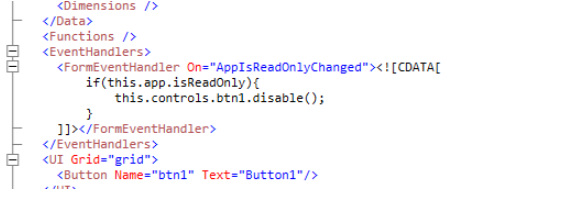
Extension context menu items for Worksheets, Tables and SQL Reports
Partners and customers can now extend the context menus in Worksheets, Tables and SQL reports that are part of standard solutions with custom actions. Extension context menu items are preserved during package upgrades, so this feature enables partners and customers to extend our standard products like Planner (budgeting and forecasting) and Consolidation with their own custom business logic.
Worksheets, Tables and SQL Report components now also supports a new Extension Context Menu Action Executed event where the actual handling of the event is done.
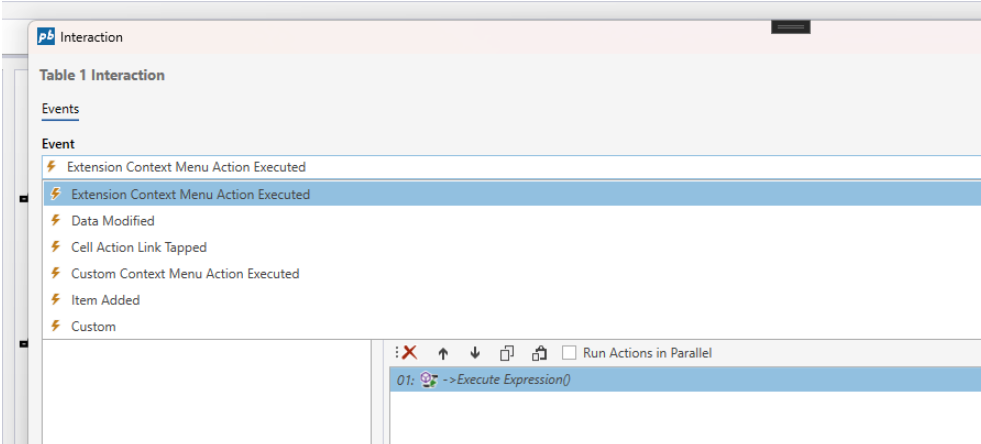
Flow execution log – display log for a previous execution
The Flow execution log now supports displaying the log for a previously executed Flow by providing the JobID through the new SetJobId(…) API.
This enables creating custom UIs for operations, where the same log viewer can be used for both executing and browsing previous Flow executions.
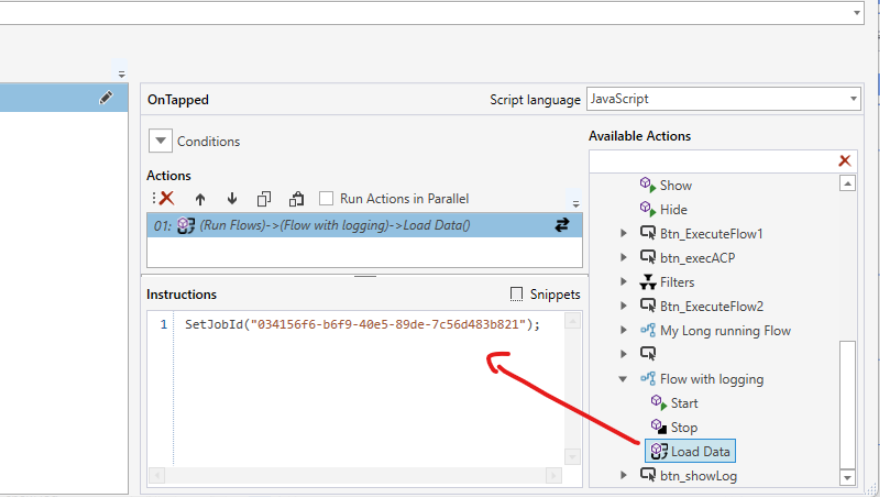
Worksheet and Tables
- Default values are now applied for hidden columns.
- Fixed an issue with the “Select all” feature where it did not select all rows and columns
- When the Factor multiplication and Distribution dialogs are opened, the selected cells remain highlighted
- Users can now change which cells are affected after the Factor multiplication or Distribution dialogs have been opened.
- Fixed an issue with the summary row feature, where the sum did not update when a filter was applied to the rows.
- Filter expressions in table dropdowns now support the @CurrentUserName directive
- Fixed a timezone issue for dates in Worksheets and Tables.
- Fixed an issue in hierarchical (TreeView) filters with access control enabled for users having different permissions to the same member on multiple levels
- The Table Explorer now supports prefiltering of which tables to display through the new SetTagFilter(…) function that can be applied in the Load Data action.
Infrastructure
- Performance: The app bundle size is now smaller, making it load faster to the browser.
- RabbitMQ: InVision now uses the latest version of the RabbitMQ SDK and APIs
- FlowID in SYS_Objects: Solution developers can now find the FlowID via the SYS_Objects view for Flows in a Solution
- InFront deprecation: Support for rendering Profibase InFront reports in InVision has been removed.
That’s it for now,
Happy low-coding!